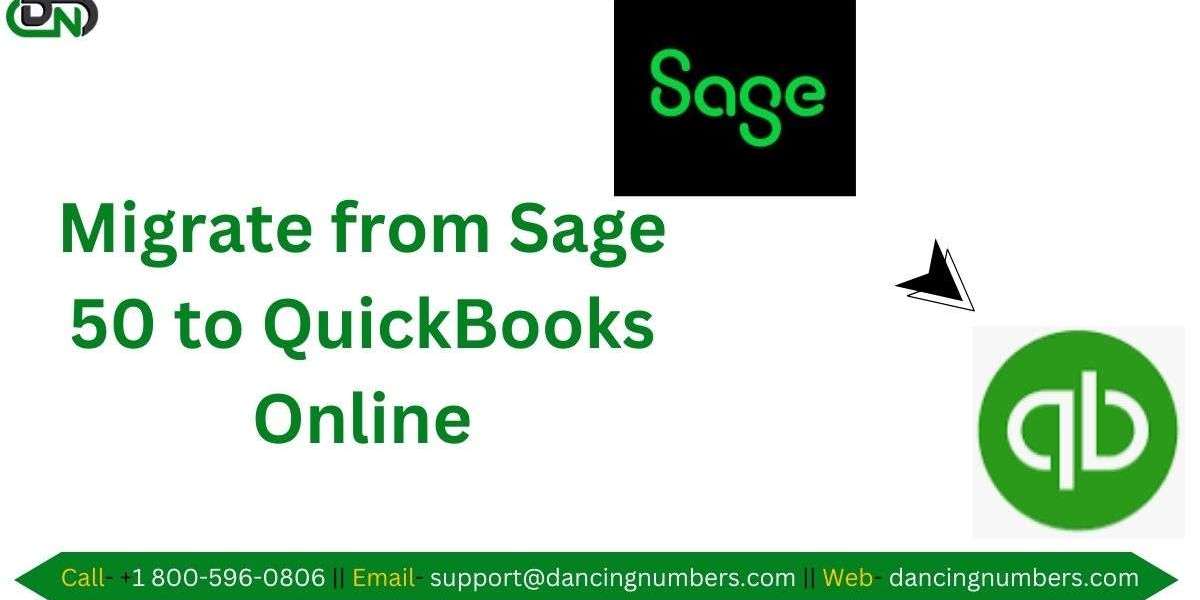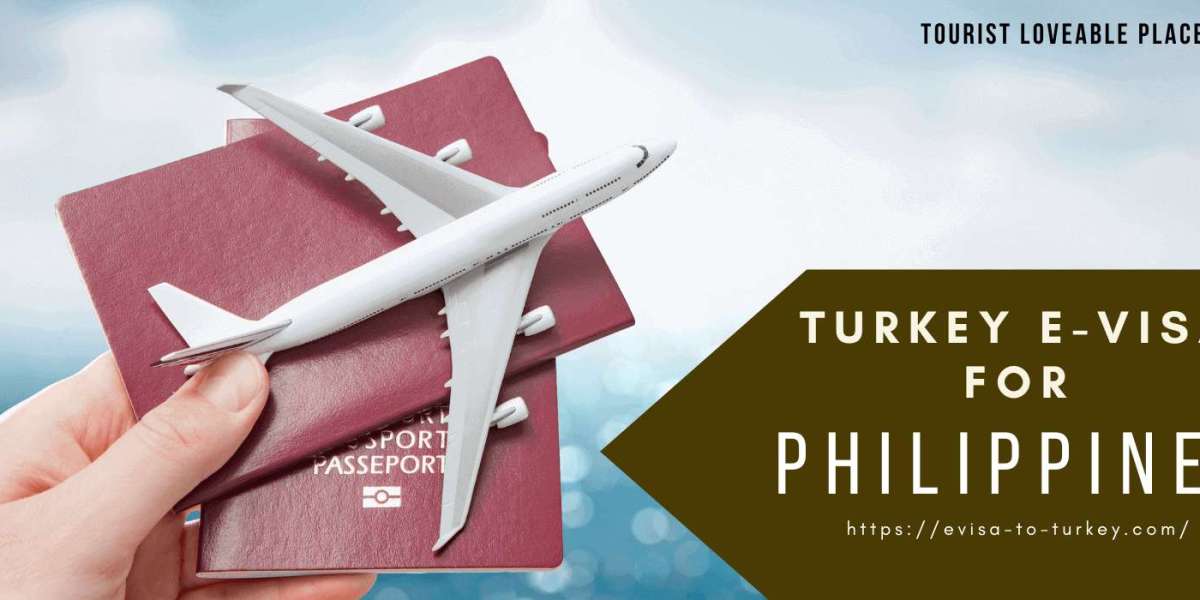Migrating from Sage 50 to QuickBooks Online (QBO) can significantly streamline your accounting processes, but careful preparation is essential to ensure a smooth transition. Here are key steps to take before importing your Sage 50 data to QBO.
What to Do Before Importing Sage 50 Data to QuickBooks Online (QBO)
Here are key steps to take before importing your Sage 50 data to QBO.
1. Review Sage 50 Data
Before exporting data, conduct a thorough review of your Sage 50 files. This ensures you’ll only transfer accurate, up-to-date information to QBO.
- Clean up your data: Delete or archive old or irrelevant accounts, customers, vendors, and transactions.
- Reconcile accounts: Ensure all bank, credit card, and loan accounts are reconciled up to the latest period.
- Check for duplicates: Verify that customer and vendor lists are free from duplicates.
- Review your chart of accounts: Make sure your chart of accounts aligns with QBO’s structure to avoid issues during import.
2. Back Up Sage 50 Data
Always create a complete backup of your Sage 50 data before starting the migration process. This ensures that you have a fallback option in case something goes wrong during the data import.
- Use Sage 50’s backup utility to create a secure copy.
- Store the backup file in a safe location, such as an external drive or cloud storage.
3. Understand QBO’s Data Limitations
QuickBooks Online and Sage 50 manage data differently, and not all data can be transferred. Be aware of QBO’s limitations:
- Payroll data: Payroll information cannot be directly imported and will need to be re-entered manually.
- Inventory: Inventory tracking in QBO requires the Plus plan. Make sure you’ve selected the correct plan for your business needs.
- Audit trail: The audit history from Sage 50 will not transfer to QBO.
- Historical transactions: While transactions can be imported, some detailed reports may need to be recreated in QBO.
4. Organize Your Files for Export
Before importing into QBO, Sage 50 data must be prepared for export. Focus on exporting the following:
- Customers and vendors: Export a complete list of all customers and vendors.
- Chart of accounts: Export your chart of accounts as a CSV or Excel file.
- Products and services: If applicable, export your inventory list or services offered.
- Transactions: Ensure that all invoices, payments, and bills are properly categorized and ready for transfer.
5. Choose the Right Import Method
There are different methods for importing Sage 50 data into QuickBooks Online:
- Manual CSV Import: Export data from Sage 50 in CSV format and upload it to QBO using its import feature. This works for lists such as customers, vendors, and products.
- Third-Party Tools: For more complex migrations, including transactions and other historical data, consider using third-party tools like Dataswitcher or Transaction Pro. These tools offer more flexibility and accuracy when migrating data from Sage 50 to QBO.
6. Configure QBO Settings
Once your data is prepared, set up your QuickBooks Online account to accommodate the imported information:
- Set your fiscal year: Ensure that your fiscal year settings in QBO match those in Sage 50.
- Create users and permissions: Define user roles and permissions within QBO to ensure secure access to financial data.
- Connect bank accounts: Link your bank and credit card accounts to QBO to ensure future transactions are accurately tracked.
7. Test the Data Transfer
Before fully committing to the migration, it’s a good idea to test the data transfer. Import a small set of data (e.g., one month’s worth of transactions) to see how it translates into QBO. This helps identify any potential issues before you import everything.
8. Consult with a Professional
If you’re unsure about any part of the process, or if your Sage 50 data is complex, consulting with a QuickBooks ProAdvisor or accounting professional is a smart move. They can help you map your Sage 50 data to QBO’s structure, ensuring a seamless transition. Migrating from Sage 50 to QuickBooks Online can seem daunting, but careful planning will ensure your data is transferred correctly. By following these steps, you can avoid common pitfalls and start using QBO with confidence.
FAQs for Importing Sage 50 Data to QuickBooks Online (QBO)
1. Can I import all of my Sage 50 data into QBO?
Not all data can be imported from Sage 50 to QBO. While you can import customers, vendors, products, services, and your chart of accounts, items like payroll data, audit history, and some transaction details will need to be re-entered manually.
2. How do I back up my Sage 50 data before starting the import?
To back up your Sage 50 data, use the backup feature in Sage 50. Save the backup file to an external hard drive or cloud storage to ensure it's safe in case of any issues during migration.
3. Which file formats does QBO accept for importing Sage 50 data?
QBO accepts CSV, Excel, and sometimes IIF files. Most lists, like customers and vendors, should be exported from Sage 50 in CSV format for easy import.
4. Will my inventory data transfer to QBO?
Yes, but only if you're using the QBO Plus plan, which supports inventory management. You will need to ensure your inventory list is accurately prepared for import.
5. Do I need to manually re-enter payroll data into QBO?
Yes, payroll data does not transfer from Sage 50 to QBO. You'll need to set up payroll manually in QuickBooks Online.
6. What should I do if my chart of accounts in Sage 50 is different from QBO?
It’s important to review and potentially modify your chart of accounts to match QBO’s structure. You can map your accounts during the import process or make necessary adjustments after importing.
7. Can I transfer historical transactions to QBO?
Yes, you can import historical transactions, but be aware that detailed reporting for past transactions may need to be recreated in QBO. Using third-party tools may help with transferring this data more efficiently.
8. How can I test my data transfer before fully committing?
You can run a test by importing a small set of data, such as one month’s worth of transactions, into QBO. This helps you identify any potential issues and fine-tune your process before importing everything.
9. Are there tools available to help with the Sage 50 to QBO migration?
Yes, several third-party tools like Dataswitcher or Transaction Pro can assist in migrating Sage 50 data to QBO. These tools make it easier to transfer complex data sets, such as detailed transactions.
10. Should I consult a professional for help with the migration?
If your data is complex or if you're unsure about the process, it’s a good idea to consult with a QuickBooks ProAdvisor or accounting professional. They can guide you through the migration and ensure everything is set up correctly in QBO.
Since you're already familiar with accounting software conversions, you may find these steps and FAQs quite helpful for handling your Sage 50 to QBO migration efficiently.